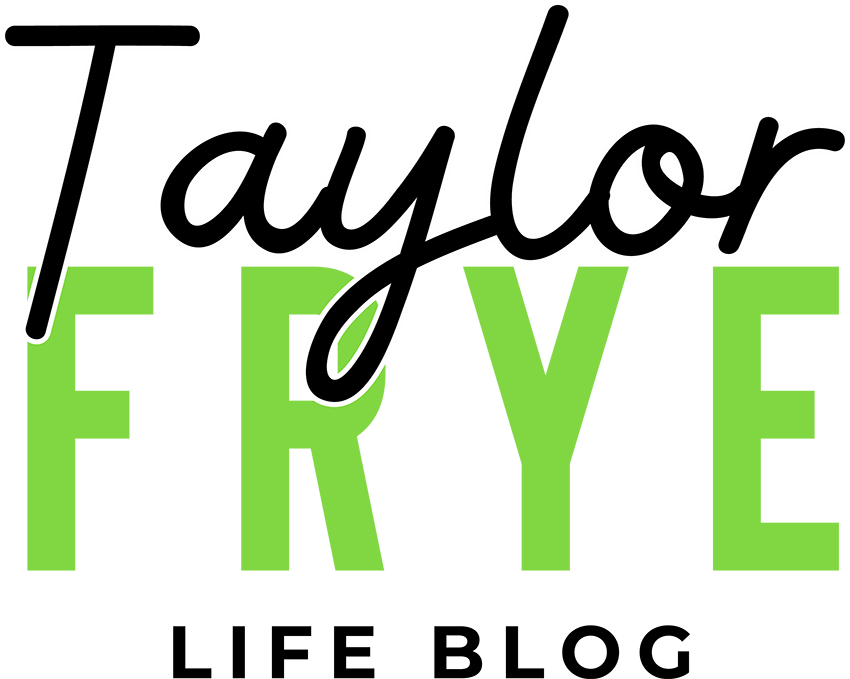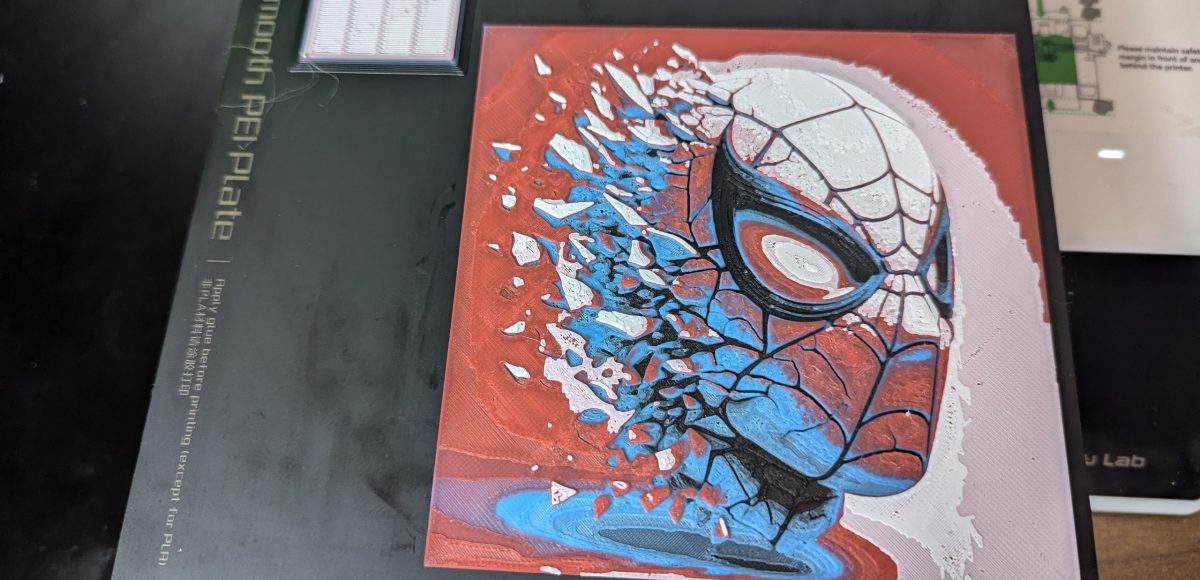This past weekend kept me busy as I discovered HueForge, a filament program that essentially lets you paint any image with filament colors within layers. It’ll spit out the .stl file with all the G-Code needed to complete your print.
Even further, it’s compatible with users who don’t have an AMS by using the Pause method when configuring their print within Bambu Studio.
This is a game changer…
How did I stumble across this? MakerWorld, of course, some member in the A1 Mini Private FB group I’m in, linked this creator, Garuda3D and a photo of a recent print he did by him. It looked stunning and I instantly knew I needed to dive further into this newly discovered rabbit hole.
I grabbed the .3mf print profile and started tweaking it within Bambu Labs. Unfortunately, I fought Bambu Studio for over an hour trying to get the image to slice, as it gave me the following error message:
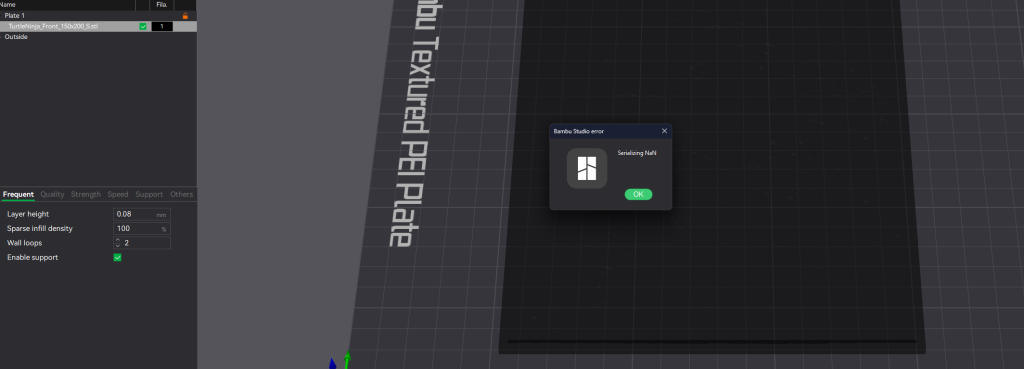
After searching for a fix, several others suggested to lower the poly count on the object. You can do this by right clicking your object and selecting Simply Model and Bambu will give you Low, Medium, High etc. options. However, this method didn’t fix the serialization nan error and more frustration ensued.
Next day, I came back to the issue to research further and finally figured out the fix. It was within the plate settings. Since this is a multi-color print, I had found Other Layers Filament Sequence and set it to Custom instead of Auto. This caused Bambu Studio to throw the NaN error:
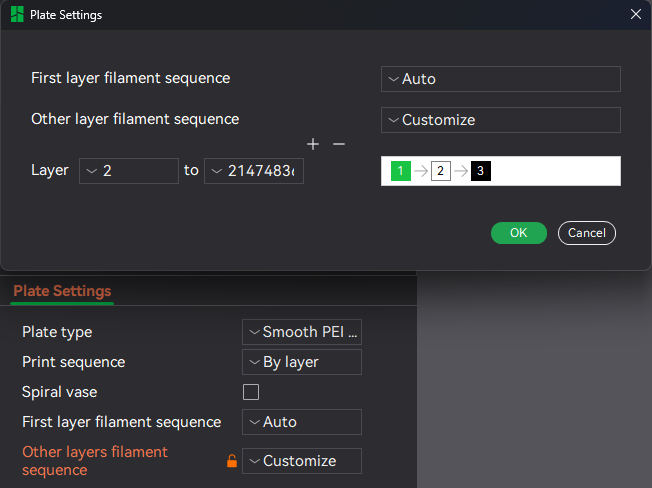
Now that the object is able to be sliced, on the Preview tab, you’ll be given a bar to the far right, where you can set the color for each filament within your AMS. If no AMS, use the Pause feature to manually swap out your color to a new one.
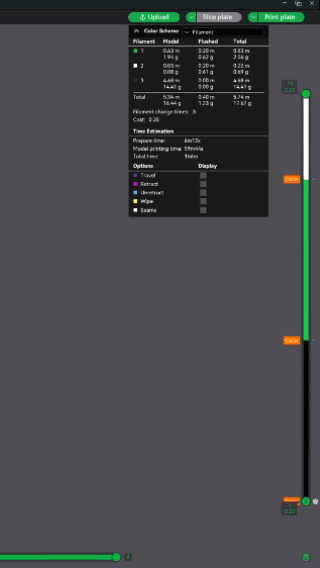
Congratulations, you can now do layered colored prints on your Bambu 3D printer. This applies to all of their series, even though I performed this on my A1 Mini. If you want to give this a try on your own Bambu Printer, simply search “HueForge” on MakerWorld and open one that catches your eye.
Q/A:
Q. My colors in my AMS aren’t showing in Filament options, wtf?
A. You need to go to the Device tab, select your device in the top left until it shows the drop down and reselect your printer. This will inform Studio of your AMS colors and give you the option to sync or resync to the Filament colors.
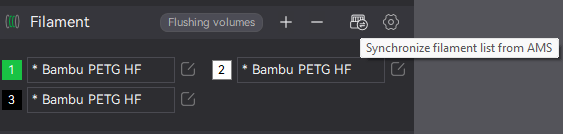

Q. Slicing is causing the program to crash, what gives?
A. Most HueForge images are over 1m poly triangles. Which puts a lot of stress on your PC’s CPU when generating G-Code. You can right click the object in the Prepare screen and choose Simplify Model. This will give you options to lower the triangle count down from Low – Extra High. Try Medium or Low and attempt to reslice. If it still crashes, your PC’s CPU may not be powerful enough to generate the complex G-Code needed. Meaning, you need to upgrade to a more powerful CPU, I know, not ideal but horsepower is needed!
Having further issues? Comment below and let me know!